At times, you may wish to let another member to monitor some of the leads on your behalf. You can make use of Monitoring Group to achieve this.
To create a Monitoring Group:
- Go to CRM.
- On the top right corner, click on the ”3 dots” button, then click Organization Settings.
- Go to Monitoring Groups.
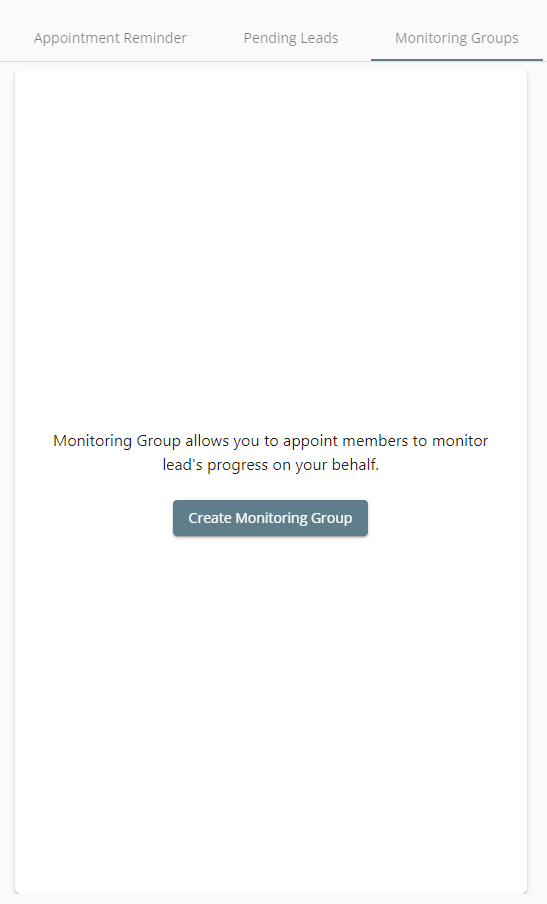
- Click Create Monitoring Group.
After creating a Monitoring Group, you can assign Monitors and Members to the group.
- Monitor - A monitor is someone who can view the leads of the members in this group, but cannot edit the leads.
- Member - A member is someone whose leads will be viewed by monitor in this group.
Example:
In this group named Demo Group, Test User 5 is the monitor, while Test User 9 and Test User 10 are the members.
So, Test User 5 will be able to view the leads of Test User 9 and Test User 10, but cannot edit them.
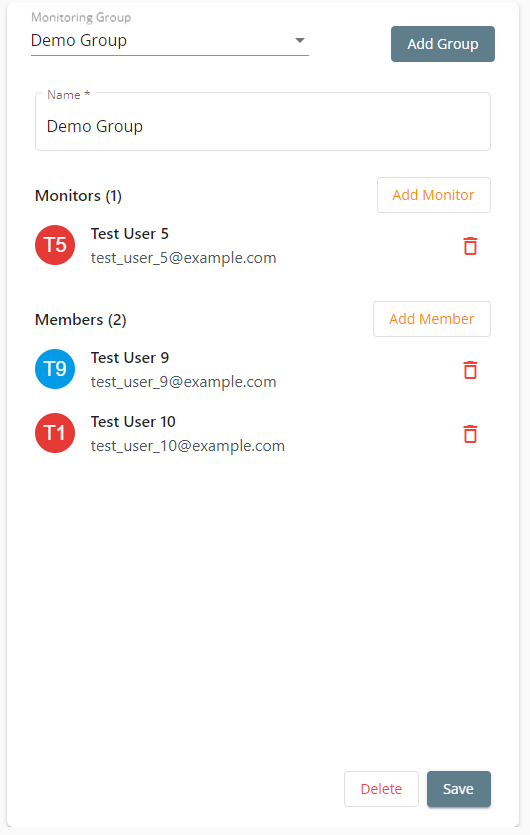
- Go to CRM.
- On the top right corner, you will see a button showing Viewing as Yourself. Click on the button.
- You can then choose to view as the monitor of another Monitoring Group (or back to Yourself).
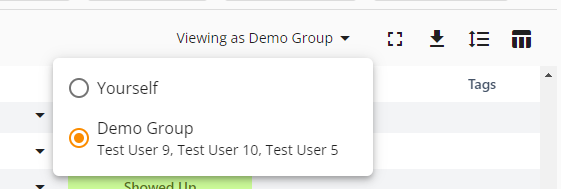
- If you don’t see the button, or doesn’t see the Monitoring Group, consult with your system admin to ensure you are the monitor of the group.